In the last years I have been using Mumble-Django (MD) to configure my Mumble servers and in my opinion it is one of the best admin interfaces available.
But on a box with very little RAM I wanted something very simple so I started using „mice“ on my new server.
Mice is a wrapper for the Ice connection to your Mumble server (also known as Murmur). Documentation about Ice and Mumble can be found here.
I use mice with ipython which gives you for example the ability for tab completion.
BTW: I am a noob when it comes to Python so please leave a comment if the code I used in this blog post can be simplified :)
What you need to know when using mice (and Ice in general)
Read the documentation :)
You can either use the tab completion of ipython to get a list of methods (see below) or read the documentation from Murmur, see Murmur.ice itself or its generated documentation.
Instant changes
It is very nice that all you change through Ice is instantly applied to your server. There is no need for a restart unlike editing the .ini file of your server (mostly murmur.ini or mumble-server.ini).
„Global settings“ vs „local settings“
But you can only change so called „local settings“, not „global settings“. The latter can be changed only in the .ini file and you need to reboot your server. Keep that in mind when you work with mice.
A (German) list of global and local settings can be found here (global) and here (local).
The list of all variables in the official Mumble wiki does not yet distinguish between local and global variables, see here.
A global setting is for example which backend for SQL Murmur should use, you can choose between MySQL and Sqlite (default).
A local setting is for example the name of your Mumble server (it is called „registername“).
Always lowercase
If you change settings via „setConf“ you must always use the lowercase name of what you change.
For example use
setConf("registername", "Name of your Mumble-Server")instead of
setConf("registerName", "Name of your Mumble-Server")
Murmur won’t recognize mixed case written settings set through Ice.
Note: The case isn’t important in your murmur.ini file.
Always use strings for setConf
The method setConf requires alway strings as values, see here.
For example the next will not work:
s1.setConf("users", 127)
But this works:
s1.setConf("users", "127")Before you start
Download mice.py onto your server and edit it.
Change the default settings like host, port and most important the „secret“ which is the equivalent of „icesecret“ or „icesecretwrite“ in your „murmur.ini“ or „mumble-server.ini“.
Encoding version
If you get an error like
UnknownLocalException: exception ::Ice::UnknownLocalException
{
unknown = ../../include/Ice/BasicStream.h:175: Ice::UnsupportedEncodingException:
protocol error: unsupported encoding version: 1.1
(can only support encodings compatible with version 1.1)change the prxstr value in line 52 from
prxstr = "Meta:tcp -h %s -p %d -t 1000" % (host, port)
to
prxstr = "Meta -e 1.0:tcp -h %s -p %d -t 1000" % (host, port)
in order to force protocol encoding in version 1.0.
Lets start with mice
Change into the directory where your mice.py script is located. Then start ipython:
mymumbleserver # ls .
mice.py
mymumbleserver # ipython
Python 2.7.9 (default, Mar 1 2015, 18:22:53) Type "copyright", "credits" or "license" for more information. IPython 2.3.0 -- An enhanced Interactive Python. ? -> Introduction and overview of IPython's features. %quickref -> Quick reference. help -> Python's own help system. object? -> Details about 'object', use 'object??' for extra details. In [1]:
Import mice:
import mice
Using default settings. Import ice... Done Trying to retrieve slice dynamically from server... Success Import dynamically compiled murmur class... Done Establish ice connection... [protected]... Done Murmur object accessible via 'mice.murmur' or 'mice.m' 3 booted servers in 'mice.sl', 'mice.s' contains 's/1 -t -e 1.0:tcp -h 127.0.0.1 -p 6502' --- Reached interactive mode ---
Now you are ready to start…
Some examples for working with mice
Get list of all servers
There are three Mumble servers available, lets get a list of them:
mice.m.getAllServers()
[s/1 -t -e 1.0:tcp -h 127.0.0.1 -p 6502, s/3 -t -e 1.0:tcp -h 127.0.0.1 -p 6502, s/5 -t -e 1.0:tcp -h 127.0.0.1 -p 6502]
Create an object for the server you want to work with
I want to work with the first one, so I get it into a new object:
s1 = mice.m.getServer(1)
List all methods for your server
s1.<PRESS TAB>
s1. Display all 215 possibilities? (y or n) s1.addCallback s1.end_getChannelState s1.ice_datagram s1.addChannel s1.end_getChannels s1.ice_encodingVersion s1.addContextCallback s1.end_getConf s1.ice_endpointSelection s1.addUserToGroup s1.end_getLog s1.ice_endpoints s1.begin_addCallback s1.end_getLogLen s1.ice_facet s1.begin_addChannel s1.end_getRegisteredUsers s1.ice_flushBatchRequests [..]
The most interesting methods start with „get“ and „set“.
Check whether the server is running
s1.isRunning()
Out[6]: True
Print the complete configuration
s1.getAllConf()
Out[7]:
{'': '',
'allowhtml': 'true',
'allowping': 'true',
'autobanattempts': '10',
'bandwidth': '128000',
'bonjour': 'false',
'boot': 'true',
[...]Print only a specific setting
s1.getConf("registername")Out[8]: 'Natemologie-Zentrum (Opus)'
Change settings
s1.setConf("users", "150")Restart the server
s1.stop() s1.start()
Change the welcome message
s1.setConf("welcometext", "Welcome to my server")Lets send a message to a specific channel on your server
In the Ice documentation we can read that the sendMessageChannel needs the following arguments:
s1.sendMessageChannel(int channelid, bool tree, string text)
If the „tree“ parameter is True the message is sent to all subchannels of the channel you send a message to.
So we can use for example:
s1.sendMessageChannel(123, False, "Test message to channel with id 123")
On the Mumble server we get:
[07:02:47] (Channel) Server: Test message to channel with id 530
Now a so called tree message to all channels on the server
Now we write a so called tree message (see above):
s1.sendMessageChannel(0, True, "This is a test message to all channels on your server")
0 is the id of the root channel of a server.
Every user on your server gets:
[07:04:04] (Tree) Server: This is a test message to all channels on your server
You can also use HTML and CSS to style your message:
s1.sendMessageChannel(0, True, "<span style='color:red;font-size:12px;'>This is a test message to all channels o n your server</span>")
Get the server uptime in seconds
s1.getUptime()
Out[71]: 104157L
Get a list of current online users
for k,v in s1.getUsers().iteritems():
print(k, v.name)(194L, 'Natenom') (197L, 'Music-Bot 2') (198L, 'Music-Bot 5') (199L, 'Music-Bot 3') (200L, 'Music-Bot 1') (201L, 'Music-Bot 4') (19L, 'MetalRubyOceanBot') (126L, 'someone')
The first number is the current session ID of a user.
But there is more information about a user; when you write the code above press
For example:
for k,v in s1.getUsers().iteritems():
print(k, v.name, v.os, v.osversion, v.release, v.selfMute, v.idlesecs)(194L, 'Natenom', 'X11', 'Arch Linux', '1.3.0', False, 1L) (197L, 'Music-Bot 2', 'Linux x86_64', '#1 SMP Wed Feb 10 09:52:06 CET 2016', 'mumble-ruby 1.1.2', False, 3360L) [...]
Kick a user
Lets kick Natenom, referenced by his current session id (194):
s1.kickUser(194, "Just a test :P")
[07:28:23] You were kicked from the server by the server: Just a test :P.
Note that the session id is limited to the current session; it changes when Natenom reconnects.
Playing with a specific user
Create an object with a specific user, lets say Natenom:
for k,v in s1.getUsers().iteritems():
print(k, v.name, v.os, v.osversion, v.release, v.selfMute, v.idlesecs)(1L, 'Natenom', 'X11', 'Arch Linux', '1.3.0', False, 12L)
Natenom = s1.getUsers()[1] #1 is the session id from above
Now type Natenom. and press
Natenom.<press TAB>
Natenom.address Natenom.idlesecs [...]
The object „Natenom“ can also be used to change his current state with the help of setState().
First modify the object:
Natenom.name = "Ice is cool :P"
Nothing happened yet on the server; now:
s1.setState(Natenom)
Now Natenom was renamed on the server :)
BTW: When using Ice to rename users you are not limited to characters allowed by „username“ setting. The same applies for channel names.
Lets deaf Natenom server side:
Natenom.deaf = True s1.setState(Natenom)
Done.
Work with channels
In order to create a new channel you need to know the ID of the parent channel; 0 in this case is the root channel so the next command will create a main channel.
s1.addChannel("Name your channel", 0)Out[13]: 3696L
The output gives you the ID of the new channel, 3696. You need it to reference this channel in other commands.
s1.getChannelState(3696)
{
id = 3696
name = name of new channel
parent = 0
links =
{
}
description =
temporary = False
position = 0
}mychannel = s1.getChannelState(3696) mychannel.description = "You can use HTML and CSS in channel descriptions if allowhtml is set to true on your se rver<br /><br /><a href='https://natenom.de'>Link to my blog</a>" s1.setChannelState(mychannel)
Done…
Have fun with experimenting what else you can do with Mice :)
It is very powerful.


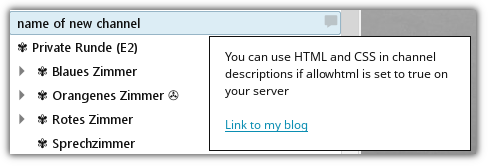
Kommentare
Bisher gibt es hier keine Kommentare.
Kommentar oder Anmerkung für diesen Blogbeitrag
Öffentlicher Kommentar per E-Mail: Hier klicken
Nicht öffentliche Anmerkung per E-Mail: Hier klicken
Sonstige Kontaktaufnahme: Kontakt